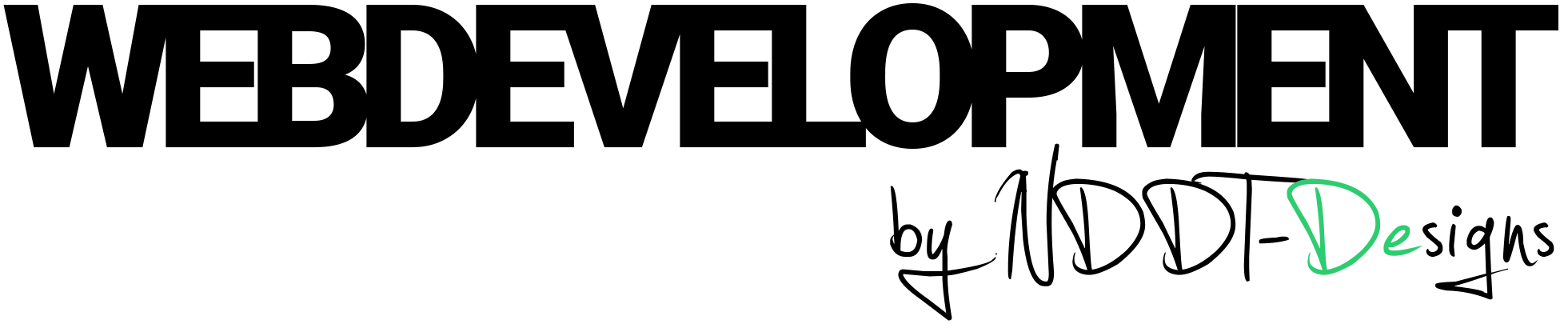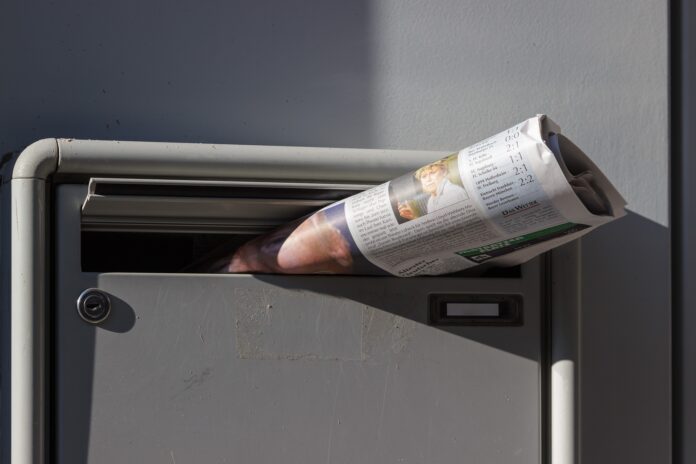Adding a Mailchimp signup form to a WordPress website is a great way to grow and manage an email list. Email marketing is one of the most effective ways to reach and engage with customers, and by collecting email addresses through a signup form, businesses and individuals can build a targeted email list of interested and engaged subscribers.
By integrating Mailchimp with WordPress, users can easily create and customize signup forms to match their website’s design and collect email addresses from their visitors. They can then use the email list to send targeted and personalized email campaigns, which can drive website traffic, increase sales, and improve customer engagement.
Mailchimp also offers a wide range of features for managing and growing an email list, including list segmentation, automation, and detailed reporting and analytics. By adding a Mailchimp signup form to a WordPress website, users can take advantage of these features to improve their email marketing efforts and drive results.
- Install and activate the Mailchimp for WordPress plugin. This plugin can be found in the WordPress plugin repository and it is free to use.
- Connect the plugin to your Mailchimp account. To do this, you will need to create an API key in your Mailchimp account and enter it into the plugin settings.
- Once the plugin is connected to your Mailchimp account, navigate to the plugin settings page and select the „Forms“ tab.
- Create a new form by clicking the „Add New“ button. You can choose from a variety of form templates or create a new form from scratch using the plugin’s drag-and-drop editor.
- Customize your form by adding fields, adjusting the layout, and changing the colors and fonts to match your website’s design.
- Select the Mailchimp list that you want to add subscribers to, and set up any additional form options, such as redirect URL, double opt-in, and the success message.
- Use the plugin’s shortcodes to add the form to your website. You can add the form to a post, a page, or a widget.
- Test the form by submitting a test email and checking if it was added to your Mailchimp list.
- Once you are satisfied with your form, publish it on your website and start collecting email addresses from your visitors.
- You can now use the list on Mailchimp to send targeted and personalized email campaigns, and also track the success of your campaigns using Mailchimp’s analytics and reporting features.
Note: The steps may vary depending on the plugin you are using, but the overall process of creating and adding signup form for Mailchimp remains the same, you can refer to the documentation of the plugin to get more detailed instructions.