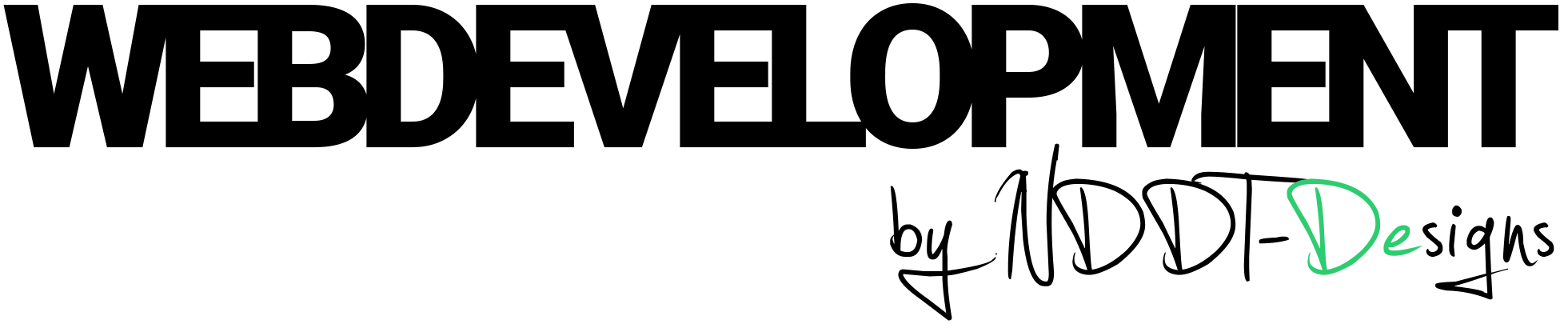W3 Total Cache is a caching plugin for WordPress that can improve the performance of your website by caching the pages and posts, as well as other elements of your site such as CSS and JavaScript files. I am using it for this website. Here are the general steps for setting up and using the plugin:
- Install the plugin: You can do this by going to the „Plugins“ menu in the WordPress dashboard and clicking „Add New,“ then searching for „W3 Total Cache.“ Click „Install Now“ and then „Activate.“
- Configure the plugin’s general settings: Go to the „Performance“ menu in the WordPress dashboard and click on the „General Settings“ tab. From here, you can choose which types of caching you want to enable (e.g. page caching, object caching, etc.).
- Configure the caching settings: Depending on the type of caching you’ve chosen to enable, you will have different settings that you can configure. For example, if you’ve enabled page caching, you can configure how often the cache should be cleared, and whether you want to cache pages for logged-in users or not.
- Configure the minification settings: Minification can improve your website performance by reducing the file size of your CSS and JavaScript files. You can enable minification and configure the settings by going to the „Performance“ menu in the WordPress dashboard and click on the „Minify“ tab.
- Test your website to check the performance improvement: After the configurations, test your website to see the improvements in performance, you may use tools like GTmetrix, Google PageSpeed Insights, etc for that.
- Keep an eye on the performance metrics in W3 Total Cache: This will help you keep track of how well the plugin is performing, as well as identify any potential issues that may arise over time.
- If you are running other PlugIns like SEO by Yoast or WPML there are extensions that can be activated in the extensions menu.
After installing, the basic setup will also be done by a wizard that tests the impact on your websites speed.
Note: always take a backup of the website before any major changes, in case something went wrong you can easily revert back.
I prefere to use W3 Total Cache as it has more options for customization but another great option is WP Super Cache.